On this page
- Create or import a document
- Update a document
- Use Gemini to create & update content
Create and name your document
- On your computer, open a Google Docs, Sheets, Slides, Forms or Vids home screen.
- Click Create .
You can also:
- Create a file from template
- Use a template in Google Vids
At the top of the page, click Untitled document and enter a new title.
Import and convert an existing document.
Converting your file from another program creates a copy of your original file in a Docs, Sheets, or Slides format. You can then edit the file in your browser.
If you have existing files, you can import and convert them to Docs, Sheets, or Slides.
- Go to Drive.
- Click New
 File Upload.
File Upload. - Choose the file you want to import from your computer to add it to Drive.
- In the Upload complete window, click Show file location .
- Right-click the file and select Open with
 Google Docs/Sheets/Slides.
Google Docs/Sheets/Slides.
Have a Microsoft file?
If you've already stored Microsoft files in Drive, you can also update them without converting them.

Update a document
Add or edit text
Just click in the page and start typing.

Format your document
Depending on what you want to change, choose an option:
- To customize margins, page color, and orientation, click File
Page setup.
- To customize text, images, tables, and more, use the toolbar options.
Note: Some options only appear for certain types of content, such as tables or images.
| Undo or redo your last changes or print your document. | |
 | Check spelling and grammar. |
 | Copy formatting from any text and apply it to another selection of text. |
| Normal text | Change the style, font, or font size. |
| Make text bold, in italics, or underlined or change the text color. | |
| Add or change the text highlight color. | |
| Insert a link, comment, or image. | |
| Change the text alignment. | |
| Change the line spacing or add a checklist, bullets, or numbers. | |
| Change the text indentation. | |
| Remove text formatting. | |
| Table and image options | |
| Add background color to a table or change the border color, width, or style. | |
| Crop an image. | |
| Image options… | Change the color, transparency, brightness, or contrast. |
| Replace image | Replace an existing image with a new one. |
Add pictures, links, tables, and more
The Insert menu lets you add different features to your document. Here are the highlights:
Image—Insert an image from your computer, the web, Drive, and more.
Table—Select the number of columns and rows to create a table.
Drawing—Create shapes, pictures, and diagrams right in your document.
Link—Add a link to another page or to a header or bookmark in the same document.
Bookmark—Add shortcuts to specific places within your document.
Table of contents—Create an auto-generated table of contents that links to each heading in your document that has a heading style applied.
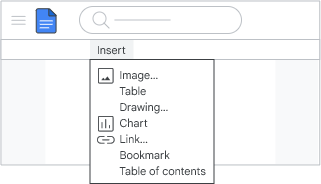
Print your document from Chrome browser
- On your computer, open a document in Google Docs.
- Click File
 Print.
Print. - In the window that opens, choose your print settings.
- Click Print.
Use Gemini to create & update content
Use Gemini for Google Workspace to create placeholder content you can refine and update.
- On your computer, open a Google Doc file.
- In the document, click where you want to write.
- On the left, click Help me write
 .
.
- Enter a prompt that contains your instructions. For example:
Imagine you are the lead on a project. Write an update to your executive leadership team on [Project X]. Include the current status for each business function and next steps. Use a formal, brief tone. - Click Create.
- Review the response.
- (Optional) Click Refine then choose how you want Gemini to change the content.
When you're finished, click Insert.
Was this article helpful?
That’s Great!
Thank you for your feedback
Sorry! We couldn't be helpful
Thank you for your feedback
Feedback sent
We appreciate your effort and will try to fix the article